How to change Samsung Omnia's cell phone signal and using it as a modem
Written on 3/17/2009 01:54:00 PM by poison_ivy
So I've been using my Samsung Omnia as a modem for some time now and compared with my previous windows mobile device, tethering it to my PC or laptop is quite easy. First off, using your Omnia as a modem with just GSM signal is pretty useless. You might as well use a dial-up connection. So make sure that your cell phone signal is set to receive WCDMA connection only instead of automatic. To do that, you just have to go to settings and select phone under the “personal” tab. Click on the arrow on the bottom right corner until you see the tab labeled “more”. Select “band selection” then click on “get settings...”. Press the drop down menu under “frequency band” and select “WCDMA” connection. Take note that you need to have 3G signal in order for this to work.
Once you've set your Omnia to receive 3G signals only (this is not required but would make surfing easier especially if your Omnia alternates from 2G to 3G signal), you should choose which type of connection you want, Bluetooth or USB. If you choose a USB connection and you have installed activesync on your PC, disable USB connections first on activesync. Then you just have to go to program files and select Internet sharing. Under PC connection, select USB then click on connect.
For Bluetooth connection, it's easier if you have Vista or a USB dongle that's version 2.0. You don't even have to install activesync in order to tether your Omnia. Just pair your PC with your Omnia then go to Internet sharing but this time, select Bluetooth PAN. Click on connect and then on your PC, right click on your Bluetooth icon and select “join a personal area network”. That's it. Very easy.
Now going back to the cell phone signal issue. 2G signals are really sloowww. So if you live in an area where you want to use your Omnia 24/7 as a modem but 3G signals come and go, I suggest you use a cell phone booster that supports WCDMA.
![]()
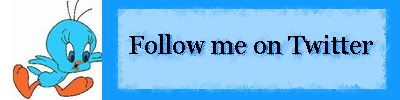




Hi, I have 3G showing at the signal icon and get "Please close all data connections with network first" when I try to select WCDMA.
All tasks ended with task manager, same message. Any ideas? Thanks Rog
You might be connected to the Internet. Does the antenna bar have a small 3G, G, or E square on top? If it does, it means you're connected to the Internet. Try disconnecting first by tapping on the 3G/G icon on the left side of the antenna bar and then clicking on disconnect.
Hi, this information was very usefull for me, but i got another error, it shows that no DNS server found.
try clearing the cache under settings on you opera or internet explorer. If the problem persists, it might be a problem with your network. If your computer is connected to a network, try disconnecting from your network first.
I just take Omnia 2, and i have windows 7 is it the same or not?